Center Odd Shapes in Keynote Spin Animations
Since I’m spending so much time in Apple Keynote anyway, I figured I might as well share a couple of tricks. Here’s one.
When you use the “Spin” animation for showing an object, it usually spins around the center. That works well when you have rectangles or square diamonds. With rotated shape objects, I was less lucky.
Here’s a naive setup of a text on top of a “Tag” shape from the Keynote shape library. Since they should appear as one coherent object, I grouped them together and picked the “Spin” build in animation. You can see that the bounding box of the object is diamond-shaped and one corner centered in the middle of the slide.
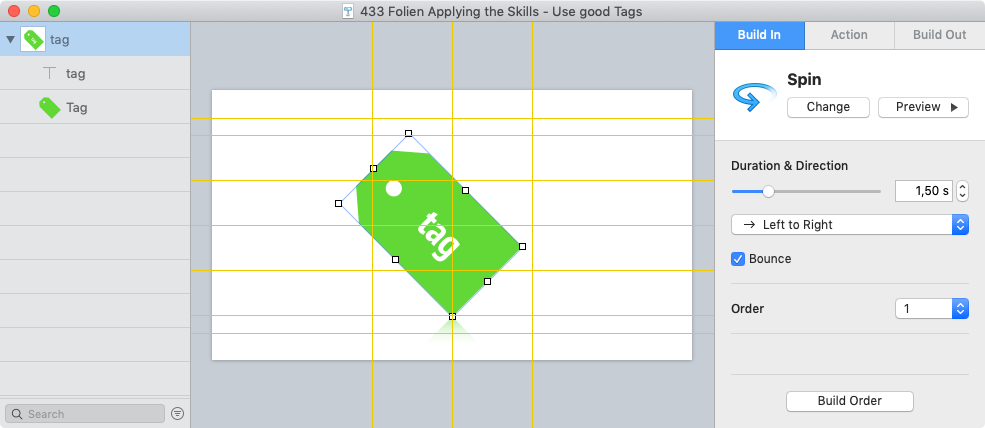
The resulting animation is off-center, though. The weight of the non-square shape is computed in a clever way – a nice touch, but that doesn’t fit my expectations and needs this time:
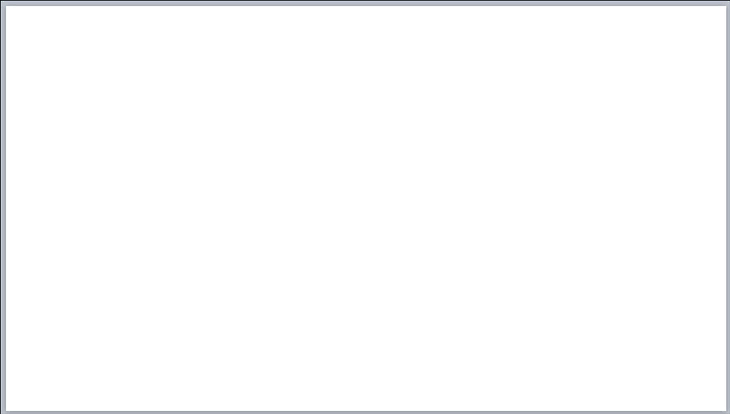
To move the center of mass of the object group to the right, I added an invisible rectangular shape object. Initially, I centered it and made it extend to the left and right of the existing group, hoping that this would trigger Keynote to take the widest shape for the center-of-mass computation. But Keynote’s algorithm outsmarted me there: the “Tag” shape was still affecting the weight distributiondysproportionally.
So I nudged the “spacer” object to the right until the center of mass met my expectations.
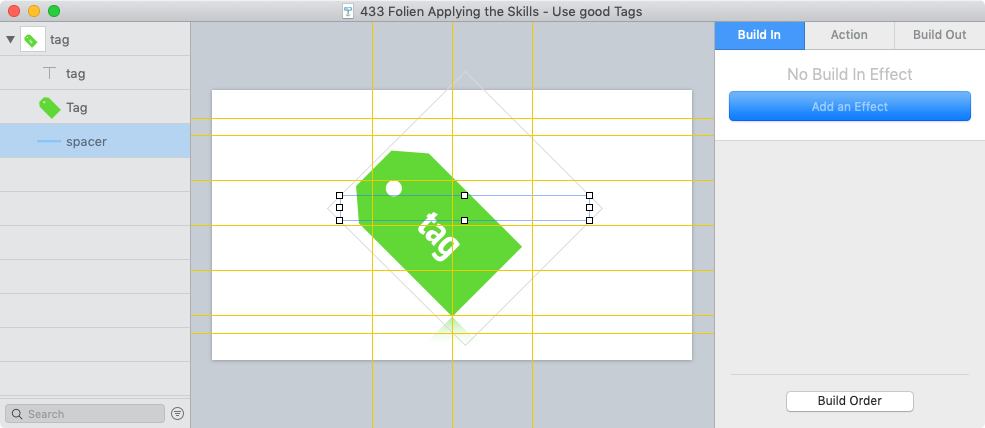
Here’s the resulting animation:
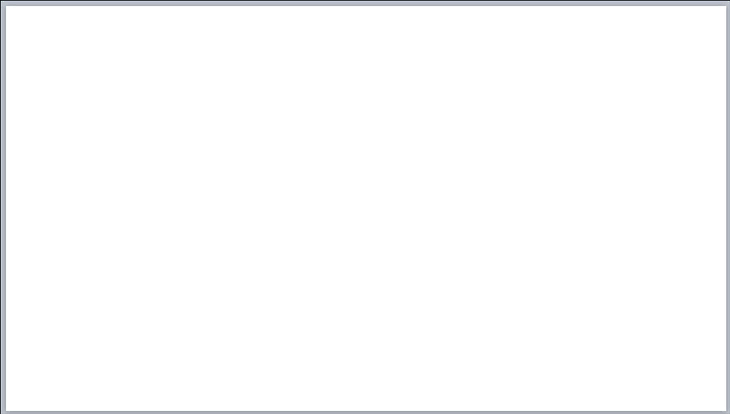
While recording the result and writing up this post, I noticed that I haven’t tried an invisible centered object that extends the “Tag” shape in all directions. With such a setup, Keynote will surely take the bounding box and ignore the other objects covered by that box, right?
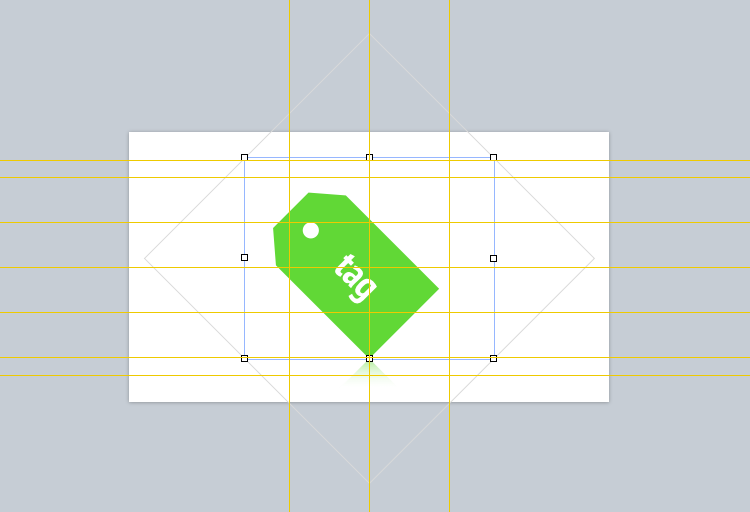
Turns out: yes, this does the trick. I prefer that one because it is centered properly by design, not moving the object group’s box off-center. It’s easier to use and debug in future iterations. Nice.
A couple of takeaways:
- 45° rotated shape objects spin in a way that apparently is computed less naively than I would’ve thunk.
- The “Object List” sidebar in Keynote is invaluable. Ever since I discovered it, selecting items inside and outside groups is super easy. Especially when you want to select multiple objects, this beats picking them out on the slide. Definitely do try it out!
- Rectangles are probably the most useful thing in presentations I ever encountered. When I continue to post more about Keynote, you’ll surely see why.
- Even when I write about animation details, I discover simpler solutions in the process. Writing is thinking is writing.